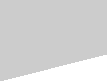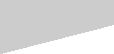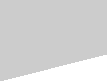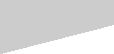Im back after a system crash that knocked me off line
back up all your files at least once a week that way you`ll only
be a week behind not three months
LIVE AND LEARN.
ok back to our tutorial
when using the lasso tool you can select areas that had too
much white when you first tweaked the contrast settings
For a few days you will have to invisualize what i mean
find the controls that let you use and set tool preferences
drag and drop the tools you will use the most one of these
is de-select which i use when using the lasso tool
I generally try to adjust the contrast and brightness
first to see which areas are going to cause me grief.
now you tweak certain areas one at a time to get just
the detail you where looking for.
once you have a viable pattern you can save it as a jpg
then continue to clean up the floaters and attach what
needs to be attached dont forget you are the artist and
cutter so if you are sadistic like some we know !!!!! lol
keep it simple for now .
As you progress in pattern making you can get more detail
and become as sadistic as the best of us.
Always remember when designing you are going to be the
first guinea pig to cut this out so clean up as many of the
tiny areas as you can till it looks good.
I cut my patterns and i will change them on the fly when
cutting then go back to my pattern and change it so the
next scroller doesnt cry my name in vain when he or she
hits a hard spot and sees thier hard work end up on the
cutting room floor.
I know i have a few on my wall of shame to attest to that.
But when you are finished the actual hard work will payoff
when looking at the finished work and someone asks wow
where did you get that pattern and you can say heck its
one of mine.